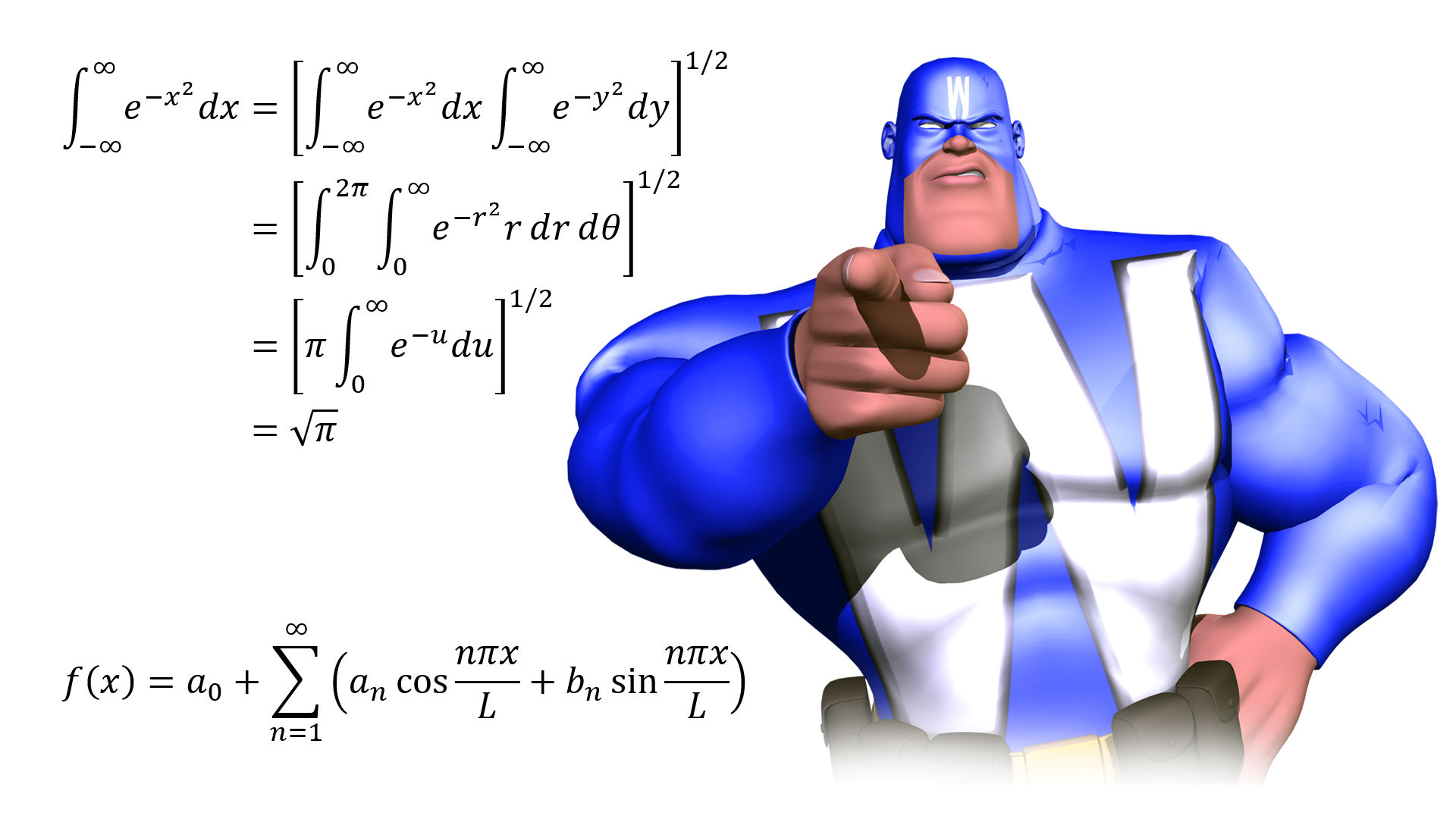
By default, Word uses the font Cambia Math whenever you insert an equation into your document. But what if you must use a specific font in your document? What if, for example, your document is a proposal, and your customer mandates you using Times New Roman?
By Dick Eassom, CF APMP Fellow (aka Wordman)
Word has a very comprehensive tool for building complex equations in your document: just click Equation on the Symbols group on the Insert ribbon tab. You can either insert one of the standard equations that come with Word or build your own. Here, for example, is the binomial theorem:
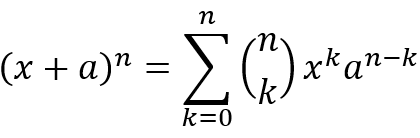
Either way, Word uses the Cambria Math font to format equations. Cambria Math was developed in 2007 as the first font for the then-new equation tool in Word 2007, and it contained all the glyphs required to build equations. The math glyphs were included in the international standard ISO/IEC 14496-22[1], Information technology—Coding of audio-visual objects—Part 22: Open Font Format in 2014. So now, virtually all the common fonts have all the glyphs required to format equations in Word.
So, can you change the default font for equations to any font installed on your PC? Unfortunately, no. You can only change it to another math font, such as XITS[2] (which is very similar to Times New Roman). Insert an equation, and then click on the dialog launcher, ![]() , at the bottom right of the Conversions group on the Equation ribbon tab. Word displays the Equation Options dialog:
, at the bottom right of the Conversions group on the Equation ribbon tab. Word displays the Equation Options dialog:
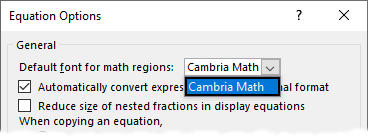
Note that there is only one font available in the Default font… dropdown, Cambria Math. Now download and install the XITS OpenType font by going to its homepage and downloading the latest ZIP file, which contains the following versions of the font:
- XITS-Bold.otf
- XITS-BoldItalic.otf
- XITS-Italic.otf
- XITS-Regular.otf
- XITSMath-Bold.otf
- XITSMath-Regular.otf
Save these .otf files from the ZIP file to a suitable folder on your PC, select them all in Windows Explorer, right-click and then select Install to install the fonts to your PC. In Word, click on that dialog launcher for the Equations > Conversions group on the ribbon. Word displays the Equation Options dialog, and you can now see that you have a choice in the Default font… dropdown:
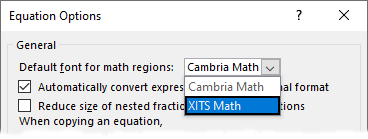
You can now change your default or select an equation and apply the XITS Math font:

Of course, not everyone will have the XITS Math font installed, so you might want to save it with your Word document before you share it with someone else. However, this will increase your file size. To save the font as part of your document, go to File > Options and in the Word Options dialog, select Save and scroll down to Preserve Fidelity when sharing this document:
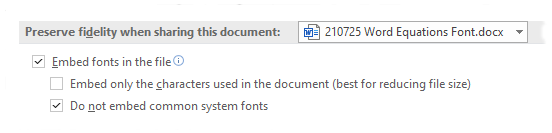
Check Embed fonts in this file, but do not check Embed only the characters used…, since this will not allow another user to edit your equations. (Or check if it you do not want them to edit your equations!) Also, leave Do not embed common system fonts checked. All users should have those fonts, and you want to avoid making your document unnecessarily large.
However, there is another solution if you would rather not install another math font. You can convert the equation to text and then apply any other installed font. To do this, select the entire equation and then click Text in the Conversions group on the Equation ribbon tab. With the equation selected, you can now apply the font you need, e.g., Times New Roman:

Note that this conversion may affect your equation formatting, since the math fonts are specifically designed for this purpose. Although common fonts such as Times New Roman contain the glyphs required for equations, they may not be optimized to do so. Caveat editor as the Romans might have said!
[1] For 198 Swiss francs (~US $215), you can buy a copy of ISO/IEC 14496-22 from https://www.iso.org/standard/74461.html
[2] You can find the XITS font for download on its homepage, https://github.com/aliftype/xits
